How To Root Acer Liquid Z200 And Install Custom Recovery
Selasa, 10 Februari 2015
Tulis Komentar
In this post will use SuperSU made by Chainfire to gain root access on Android devices. Not only SuperSU can do Rooting against the Android Devices, but still much more to do, such as RootGenius, iRoot, KingRoot, MobileGo, Kingoroot, One Click Root, and SRSRoot, these tools are designed to perform several functions such as rooting, flash ROM, flash Kernel, Remove Ads in Apps, Booster Device, Uninstall Preinstalled Apps, Remove bloatware, Unlock Screen, Download ROM and others.
Some Tools at the top will require a PC to a place they walk, if you do not have a PC, you can do Rooting on your Android device without a PC, an application that you can use for rooting Without PC is KingRoot Mobile, 360Root Mobile, iRoot Mobile, RootGenius Mobile, Key Master Root, Kingoroot Mobile, TowelRoot, and FramaRoot.
All right, go straight to the point, namely Root Acer Liquid using SuperSU, follow the steps as below:
- On your Android device, enable USB Debugging Mode.
- Download and install Acer USB Driver and Mediatek-USB-Driver.zip on your computer.
- Download and extract SP Flash Tool file on your computer.
- Download MT6572-Android-Scatter.txt file on your computer.
- Download Custom Recovery (CWM) on your computer and rename to recovery.img.
- Download UPDATE-SuperSU.zip file and place it on your Acer Liquid Z200 SDCard Memory (placed outside the folder).
- Then run the SP Flash Tool (flash_tool.exe) on your computer, then click on the "Scatter Loading" and navigate to the MT6572-Android-Scatter.txt file.
- Now, give check the checkbox "RECOVERY" and double-click on in the "Location" (row RECOVERY) then navigate to the file recovery.img.
- After that, click "Download".
- After that, turn off your Acer Liquid Z200 (pull the battery if necessary).
- Now connect your Acer Liquid Z200 to a computer using a USB cable.
- There will be a process of downloading the SP Flash Tool, Wait Process Download complete (make sure there is Green Check).
- If it is so, you can disconnect your Acer Liquid Z200 from the computer. (don't power on your device)
- After the entry into CWM Recovery Mode by pressing the "Volome Down and Power" simultaneously.
- Release all buttons when the Acer Liquid Z200 screen flickers and in a few seconds the Recovery screen will appear. (Volume Down button for selecting, Volume Up button for OK).
- Upon entry into Recovery Mode, then select "Install zip from sdcard" then navigate to the file UPDATE-SuperSU.zip.
- After the installation is complete, now select +++Go Back+++ to return to the start menu CWM Recovery.
- After returning to the start of CWM Recovery menu, now select "Reboot system now" to restart your Acer Liquid Z200.
- You should answer Yes when asking "Disable Flash Recovery"
- You should answer No when asking to "Push root with /system/xbin/su"
- If all is successful, you will now see the application SuperSU on the menu of your application.
http://forum.xda-developers.com/android/development/guide-firmwares-roms-cwm-root-acer-mtk-t2945933/post56877605#post56877605


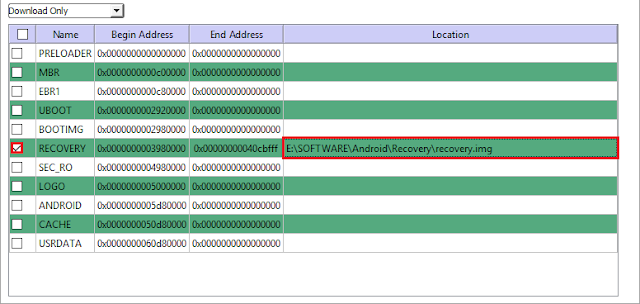
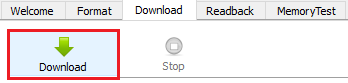
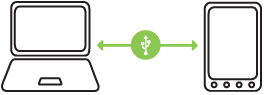

Belum ada Komentar untuk "How To Root Acer Liquid Z200 And Install Custom Recovery"
Posting Komentar
We hope you can leave comments about this post, so that it will be an evaluation material for us to make a better article for the future.
Report if there is an inactive link by commenting, we will immediately make improvements to the link.