How to Root Nexus 10 Using CF-Auto-Root
Selasa, 24 Maret 2015
Tulis Komentar
In this post will use CF-Auto-Root made by Chainfire to gain root access on Android devices. Not only CF-Auto-Root can do Rooting against the Android Devices, but still much more to do, such as RootGenius, iRoot, KingRoot, MobileGo, Kingoroot, One Click Root, and SRSRoot, these tools are designed to perform several functions such as rooting, flash ROM, flash Kernel, Remove Ads in Apps, Booster Device, Uninstall Preinstalled Apps, Remove bloatware, Unlock Screen, Download ROM and others.
Some Tools at the top will require a PC to a place they walk, if you do not have a PC, you can do Rooting on your Android device without a PC, an application that you can use for rooting Without PC is KingRoot Mobile, 360Root Mobile, iRoot Mobile, RootGenius Mobile, Key Master Root, Kingoroot Mobile, TowelRoot, and FramaRoot.
All right, go straight to the point, namely Root Nexus Device using CF-Auto-Root, follow the steps as below:
You can also do it with the Nexus Root Toolkit, a tool that is specifically made to Root Nexus Devices.
- To do so, you must unlock the Nexus first, follow the How to Unlock Bootloader the Nexus Devices
- Download and install Google Android USB Driver on your computer. (ignore if you have already done so)
- Download and install 15 Second ADB Installer on your computer. (ignore if you have already done so)
- Download and extract file CF-Auto-Root for Nexus 10 Device below:
| Model Name and link | Android Version | Build ID |
|---|---|---|
| Nexus 10 (mantaray) | Android 5.0 | LRX21P |
- On your Android smartphone, Enable USB Debugging and OEM Unlock.
- After that, connect your Nexus Smartphone to a computer.
- In the folder CF-Auto-Root-nexus-10, open a terminal (on Windows: press the Shift key and right-click, select Open command window here) (on Mac and Linux, right-click, choose Open Terminal)
- After that you will see a Terminal appears and type the command: adb reboot-bootloader
- After the Fastboot Mode appears,
Now run the file root:
For Windows, type command:
root-windows.bat
For Mac OS, type command:
chmod +x root-mac.sh
./root-mac.sh
For Linux, type command:
chmod +x root-linux.sh
./root-linux.sh
- Press any key to continue, then wait for the flashing process.
- After that, your nexus device will restart automatically.
- Now you'll see the icon SuperSU are on the menu of your application.
- Optional: You can also verify that your device does not succeed in the root or via the Root Checker.



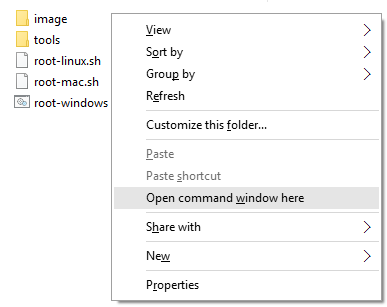
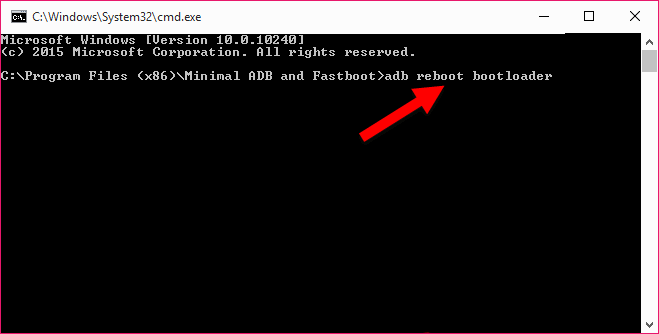

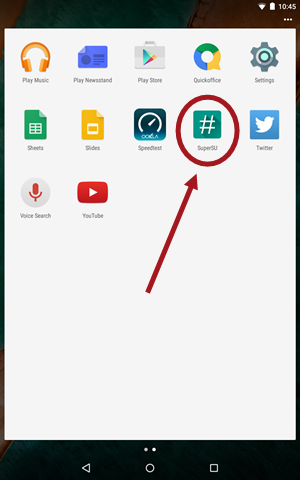
Belum ada Komentar untuk "How to Root Nexus 10 Using CF-Auto-Root"
Posting Komentar
We hope you can leave comments about this post, so that it will be an evaluation material for us to make a better article for the future.
Report if there is an inactive link by commenting, we will immediately make improvements to the link.