How To Root Samsung Galaxy Ace 4 And Install Custom Recovery
Minggu, 12 April 2015
Tulis Komentar
In this post will use files (boot, recovery, and kernel) modification made by David GR to gain root access on Samsung Galaxy Ace 4 device. Not only that can do Rooting against the Android Devices, but still much more to do, such as RootGenius, iRoot, KingRoot, MobileGo, Kingoroot, One Click Root, and SRSRoot, these tools are designed to perform several functions such as rooting, flash ROM, flash Kernel, Remove Ads in Apps, Booster Device, Uninstall Preinsstaled Apps, Remove bloatware, Unlock Screen, Download ROM and others.
Some Tools at the top will require a PC to a place they walk, if you do not have a PC, you can do Rooting on your Android device without a PC, an application that you can use for rooting Without PC is KingRoot Mobile, 360Root Mobile, iRoot Mobile, RootGenius Mobile, Key Master Root, Kingoroot Mobile, TowelRoot, and FramaRoot.
All right, go straight to the point, namely Root Samsung Galaxy Ace 4 using custom (boot, kernel, and recovery), follow the steps as below:
Preparation:
- Make sure your computer is connected to the internet, because iRoot will need it.
- Turn off Anti-Virus your computer, because it will interfere with the process of rooting.
- Smartphone must have at least 30-40 percent of the battery to make the process of rooting
- On your Samsung Galaxy device, turn on USB Debugging Mode.
- Download and install the Samsung USB driver on your computer.
- Download and extract the file Odin Downloader on your computer.
- Download and install iRoot on your computer. (for SM-G313F, SM-G313MU, SM-G313ML, and SM-G313U)
- Download file SuperSU.zip (for SM-G313M and SM-G313MY).
- Download and extract file Root for Samsung Galaxy Ace 4, until you see the file (.tar) or (.md5)
| Model Number | Via | Links |
|---|---|---|
| Samsung Galaxy Ace 4 SM-G313F | Custom Boot | Download |
| Samsung Galaxy Ace 4 SM-G313MU | Custom Boot | Download |
| Samsung Galaxy Ace 4 SM-G313M | Custom Recovery | Download |
| Samsung Galaxy Ace 4 SM-G313MY | Custom Recovery | Download |
| Samsung Galaxy Ace 4 SM-G313ML | Custom Kernel | Download |
| Samsung Galaxy Ace 4 SM-G313U | Custom Kernel | Download |
- Once you have downloaded all the files above, now turn off your Smartphone
- After turning off, you need to boot into Download Mode, to boot into Download Mode press and hold the "Volume Down + Home + Power" together to Download Mode is active.
- In the Download Mode you will see a yellow triangle warning signs, in this situation you have to press the Volume Up key to continue.
- Now, open the file that you have downloaded Odin3.exe.
- Then connect your smartphone to a computer via USB cable
- After you connect the smartphone to a computer, Odin will automatically recognize device and message "Added"
- Once the device is detected by Odin, click on the button "AP" and select the file .tar or .md5
- Now, click on the "Start" button in Odin to start Flahing, Flashing usually takes 30-50 seconds to complete the process of flashing the Samsung Galaxy Ace 4 SM-G313. Once the flashing process in completed you will be able to see a green box with the words "Pass" in Odin. During this process the Smartphone will automatically re-boot.
Root for Samsung Galaxy Ace 4 (SM-G313F, SM-G313MU, SM-G313ML, and SM-G313U).
- After that, open iRoot and will automatically detect your device by searching for the driver of the Internet, wait for the process is finished
- If the process is finished, then click the "Root", wait for the rooting process is completed.
- If successful, the Samsung Galaxy Ace 4 SM-G313 will restart automatically.
- Then you will find 3 applications china.
Root for Samsung Galaxy Ace 4 (SM-G313M and SM-G313MY).
- Once you do flashing a custom recovery, put the SuperSU.zip file into memory sdcard Samsung Galaxy. (placed outside the folder)
- Now turn off your Samsung Galaxy Ace 4 device.
- After that go into Recovery Mode, how to press and hold the Volume Up, Home, and Power simultaneously.
- If you have entered into Recovery Mode, select "Install Zip", select "choose zip from sdcard" then navigate to the file SuperSU.zip.
- Then select "Yes - install SuperSU.zip"
- After the installation is finished, now select +++ Go back +++ to return to the start menu CWM Recovery.
- If you already are at the start of CWM Recovery menu, select "Reboot system now" to restart your device.
- Now you can see applications in the app menu SuperSU Samsung Galaxy Ace 4 you.
- Optional:You can also verify that your device does not succeed in the root or via the Root Checker


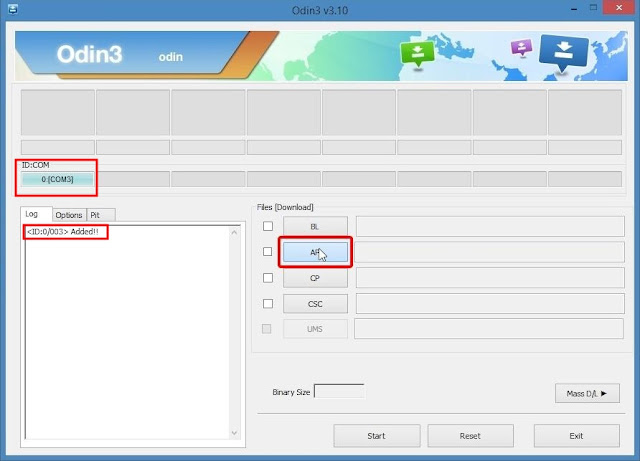
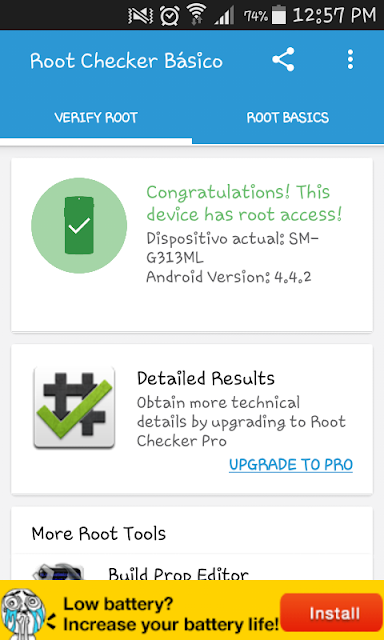
Belum ada Komentar untuk "How To Root Samsung Galaxy Ace 4 And Install Custom Recovery"
Posting Komentar
We hope you can leave comments about this post, so that it will be an evaluation material for us to make a better article for the future.
Report if there is an inactive link by commenting, we will immediately make improvements to the link.