How To Install Sony Android Phone USB Driver (Manually)
Sabtu, 21 November 2015
Tulis Komentar
Usually when connecting your Android device to your computer using a USB cable, you need a USB Driver to do, whether it's to do Rooting, Flashing Custom Recovery, Flashing Stock ROM or something else, because I tell you how to install the Android USB drivers on your computer so that android device you can connect properly and according to what you want.
- Download and extract file Sony USB Driver on your computer and you will see some files like this
- Then right-click on the icon This PC or My Computer, and select Properties
- After that, select Device Manager
- Once the device manager window appears, right click on the computer name and select Add legacy hardware
- Now, click Next
- Then select Install the hardware that I manually select from a list (Advanced), click Next
- Click Next button
- Click Have Disk
- Click Browse button and navigate to file .inf in the folder Sony USB Driver
- Click Open
- Then click OK
- On this window, select the Sony ADB Interface Driver and click Next
- Click Next
- Click Finish
- DONE!

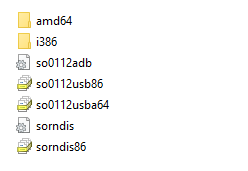
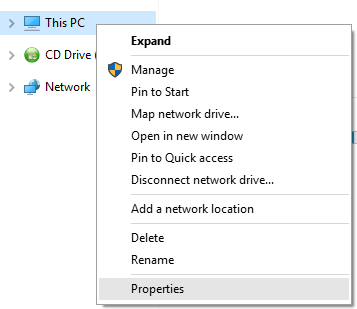
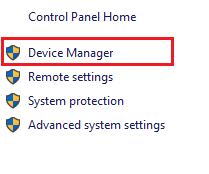

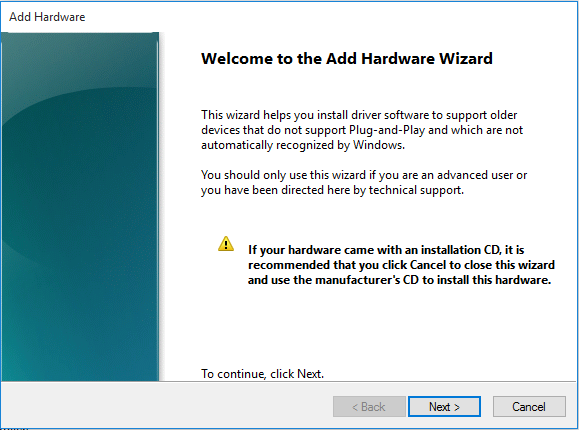

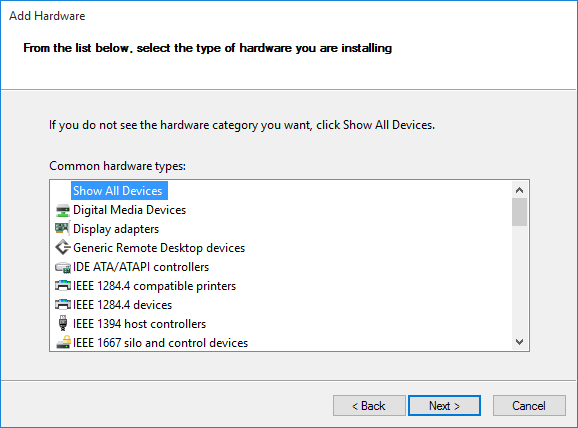
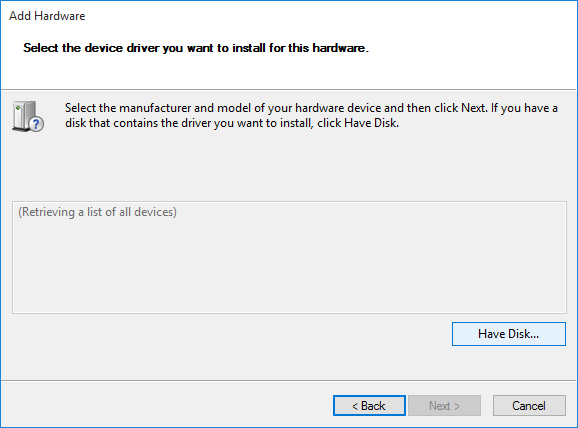




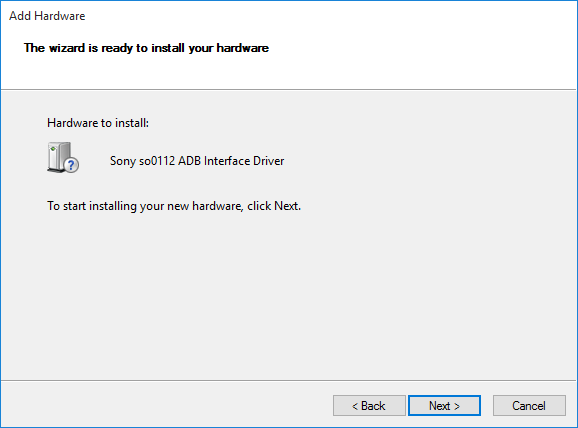
Belum ada Komentar untuk "How To Install Sony Android Phone USB Driver (Manually)"
Posting Komentar
We hope you can leave comments about this post, so that it will be an evaluation material for us to make a better article for the future.
Report if there is an inactive link by commenting, we will immediately make improvements to the link.