How To Root Xiaomi Mi Pad 2 And Install TWRP Recovery
Sabtu, 09 Januari 2016
2 Komentar
In this post will use SuperSU made by Chainfire to gain root access on Android devices. Not only SuperSU can do Rooting against the Android Devices, but still much more to do, such as RootGenius, iRoot, KingRoot, MobileGo, Kingoroot, One Click Root, and SRSRoot, these tools are designed to perform several functions such as rooting, flash ROM, flash Kernel, Remove Ads in Apps, Booster Device, Uninstall Preinstalled Apps, Remove bloatware, Unlock Screen, Download ROM and others.
Some Tools at the top will require a PC to a place they walk, if you do not have a PC, you can do Rooting on your Android device without a PC, an application that you can use for rooting Without PC is KingRoot Mobile, 360Root Mobile, iRoot Mobile, RootGenius Mobile, Key Master Root, Kingoroot Mobile, TowelRoot, and FramaRoot.
All right, go straight to the point, namely Root Xiaomi Mi Pad 2 using SuperSU, follow the steps as below:
1. UNLOCK BOOTLOADER
- Download and install Xiaomi USB Driver and Intel Android USB Driver on your computer.
- Download and Install 15 Seconds ADB Installer on your computer.
- On your Xiaomi Mi Pad 2 Device, Enable USB Debugging Mode and OEM Unlock.
- After that, connect Xiaomi Mi Pad 2 smartphone to your computer through USB Cable.
Download Update Stock ROMs For Xiaomi Devices (All Models)
- Now, open Command Prompt on your computer.
- After that you will see a Command Prompt window appears and type the command: adb reboot bootloader
(The above command is used to enter Fastboot mode)
- After Xiaomi Mi Pad 2 device you're on the fastboot mode, now type the command: fastboot devices
(from the above command you will see a list of devices connected to the computer, If you can not find the list of devices in this step, check the Xiaomi USB Driver and try to check the Device Manager in your computer)
- Now, give another command: fastboot oem unlock
- Validate on your phone the unlock using Choose Yes (Press Power Button to Confirm).
- After Unlock finished, now type the command: fastboot reboot
2. FLASHING TWRP RECOVERY AND ROOTING
(The command is used to check the device, whether it is connected or not)
(The command will help you to install TWRP Recovery on your device Xiaomi Mi Pad 2)
- Download UPDATE-SuperSU-v2.46.zip or latest UPDATE-SuperSU.zip and move to Internal Storage memory smartphone Xiaomi Mi Pad 2 (place it outside any folder).
- Download TWRP recovery Xiaomi Mi Pad 2 on your computer, and rename the recovery file into (recovery.img).
- Now, move the files TWRP Recovery Xiaomi Mi Pad 2 to 15 Second ADB Installer folder (C:\adb).
- In 15 Seconds ADB Installer folder, press "Shift + right-click" and select "Open Command Window Here".
- Now it would appear the Command Prompt window, and then type the command: adb devices
- If you see your device is connected, now type the command: adb reboot bootloader
- To check whether your device is in Bootloader Mode, type the command: fastboot devices
- After that, the Xiaomi Mi Pad 2 you will boot into Bootloader mode, now type the command: fastboot flash recovery recovery.img
- TWRP Recovery After installation is complete, now go into Recovery Mode:
- If your device is still in Bootloader Mode, type the command: fastboot reboot recovery
- But, if your device is rebooted, type the command: adb reboot recovery
- After you successfully enter into Recovery Mode, tap the "Install" button and then navigate to the file UPDATE-SuperSU.zip that are on Internal Storage device Xiaomi Mi Pad 2 you.
- Swipe to confirm.
- After flashing UPDATE-SuperSU.zip package complete, now tap on the "Reboot System".
- Now your device will reboot into Normal mode and you'll find applications in the app menu SuperSU Xiaomi Mi Pad 2 your device.
- Optional: You can also verify whether you have successfully Rooted Xiaomi Mi Pad 2 or not using the Root Checker app.

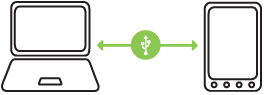

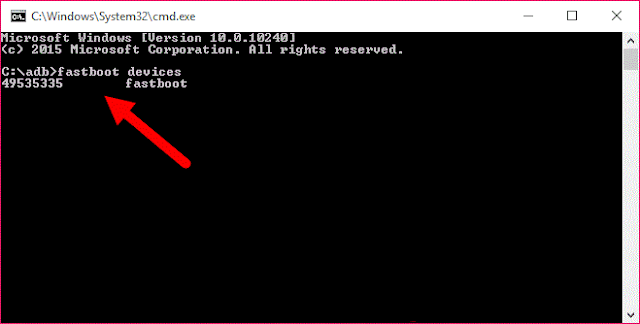
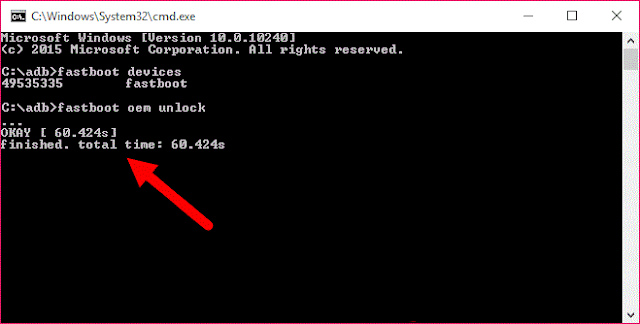
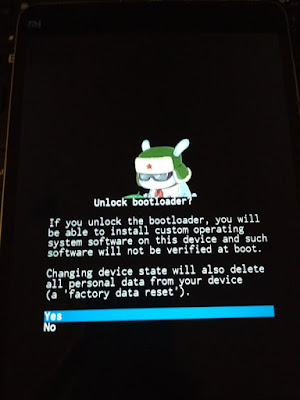

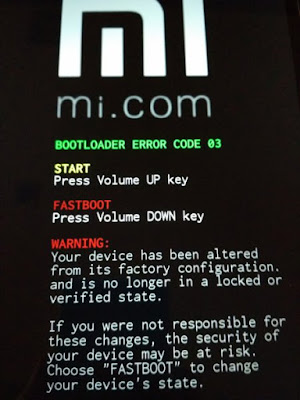

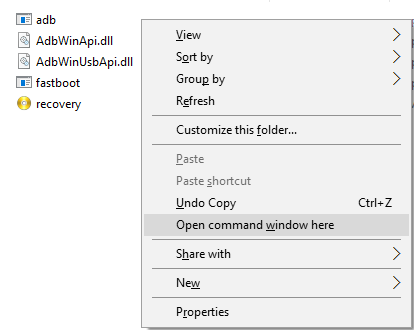
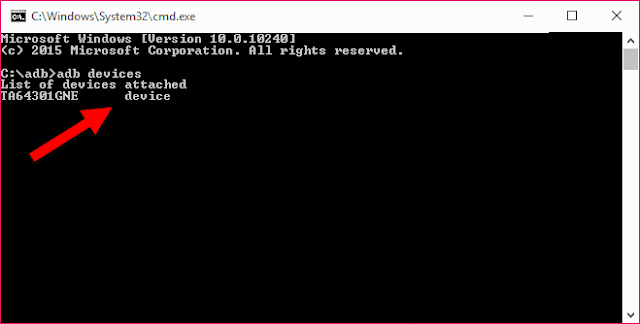
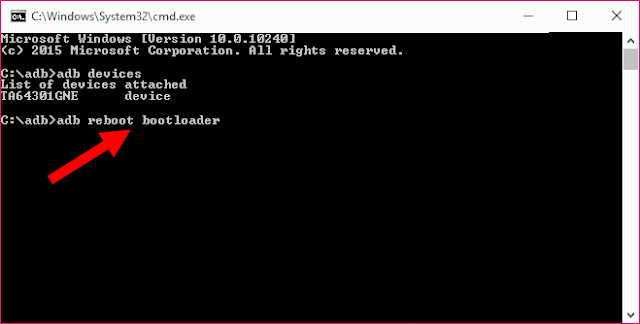
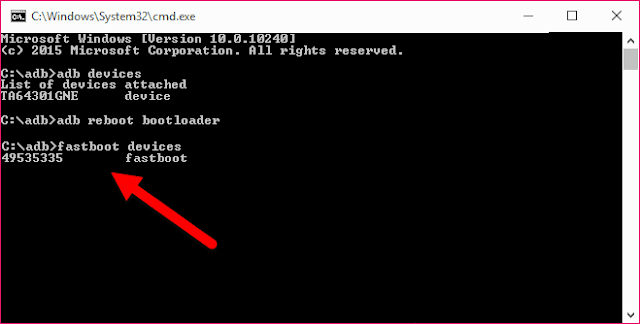
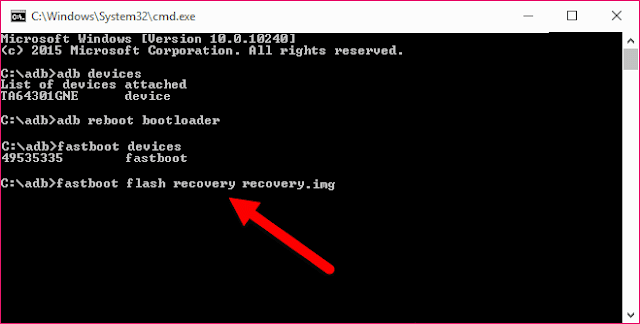
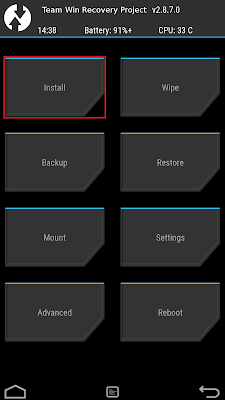
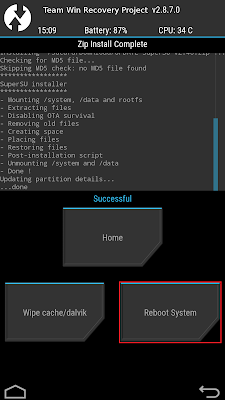
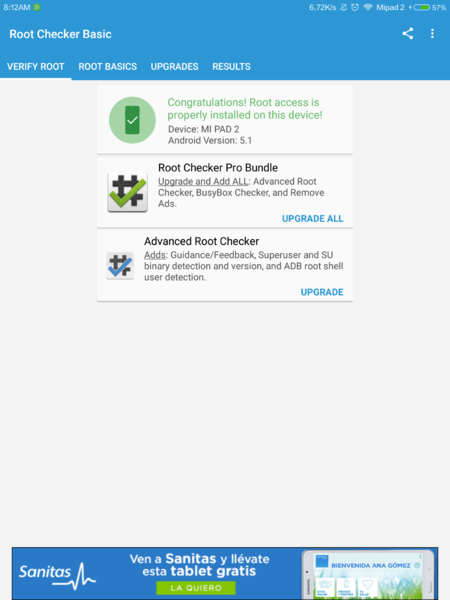
need unlock bootloader?
BalasHapusyes.
Hapus