Download And Install Intel® USB Driver for Android Devices
Sabtu, 28 Januari 2017
Tulis Komentar
Intel Android USB Driver is a package that allows you to connect to the Windows Operating System Android device containing the Intel® Atom™ processor. In usually we can find Android devices using Intel chipset are Asus and several other SmartPhone products.
Every Android devices using Intel chipset can do the installation Intel Android USB Driver if you want to connect the computer with the Android device, remember this only works if you have an Android device put on the Intel® Atom™ processor and do not even think this could work for devices Android taking other processors.
To install the Intel Android USB Driver, there are some that you should consider, one of which operating system you use. For more details see the following system requirements:
Android Mobile device with the Intel Atom Processor inside except SoFIA
A micro-USB to USB cable (same cable used to charge device)
Supported Host Operating Systems:
Windows® 10 (32/64-bit)
Windows 8.1 (32/64-bit)
Windows 8 (32/64-bit)
Windows 7 (32/64-bit)
Windows Vista (32/64-bit)
Windows XP (32-bit only)
Supported Android Device Operating Systems:
Android 2.3.7 – Gingerbread (GB)
Android 4.0.x – Ice Cream Sandwich (ICS)
Android 4.4 – Kit Kat
Android 5.x – Lollipop
Once the systems above are met, then you can perform the installation of Intel Android USB Driver. Take steps in accordance with the directions below.
Warning: Make sure you do not have your Android device connected to your computer during the installation process.
- Download the package installer Intel Android USB Driver on your computer.
- Once you get the package installer, double-click on the package and receive a Windows User Account Control (UAC) prompt, if applicable.You will see the following screen. Click Next to continue. (If the installer detects an older version of the driver, accept to uninstall it.)
- You will see the following screen. Read and agree to the Intel Android USB Driver End-User License Agreement (EULA).
- You will prompted to select components as seen on the screen below. Click on next button to proceed.
- Choose the path for the installation and click Install.
- The installer will proceed to install Android USB drivers. This may take a few minutes to complete.
- After the driver installation is completed, click OK on the pop-up note and then click on Finish to close the installation program.
Supported USB profiles
After installing the USB driver package, plug in your Android device to your computer using your micro-USB to USB cable. The following are the supported USB profiles via the Intel Android USB Driver package:
- ADB (Android Debug Bridge): This is the debug interface of Android. It is mandatory to ise in order to re-flash, and debug.
- MTP (Media Transfer Protocol): This is Windows protocol to facilitate the transfer of media files.
- PTP (Picture Transfer Protocol): This is Windows protocol to allow the transfer of images from digital cameras to computers.
- RNDIS: This functionality provides a virtual Ethernet link using phone network.
- CDC Serial (Modem AT Proxy): This functionality provides the link to Modem to allow to use AT commands through a virtual com port:
Troubleshooting
1/ Device is not recognized at all
- These drivers are only for Intel® devices. If you’re using a device from one of our OEM, please get the drivers directly from their web site, or you can use the list of links provided by Google here.
2/ I have errors in Windows Device Manager
Open Windows Device Manager:- You may see USB Mass Storage instead of ADB Device. If it’s the case, right click on Mass Storage device icon and select ‘Uninstall’.
- Then unplug your device from the computer and install drivers’ setup again.
- You may see Android Device with yellow warning icon. If it’s the case, right click on Android Device icon and select ‘Uninstall’.
- Then unplug your device from the computer and install drivers’ setup again
3/ I can see Portable Device but no Android Debug Bridge (ADB) profile
You may have not enabled “USB Debugging” option.
The developer options on your phone are hidden by default. Open the settings on your phone, and find the About section. Look through it until you see the "Build number" entry. Tap it five times in quick succession, and you should see a small dialog letting you know that you're now a developer.
Come back to Settings main menu and go into Developer Options, then enable USB Debugging.
4/ I’m old school and still using Windows XP. When I activate MTP there is no pop-up to allow me to access phone file system or transfer media files.
MTP is not supported by default with Windows XP. You have to install Windows Media Player 10 or later.
Credits:


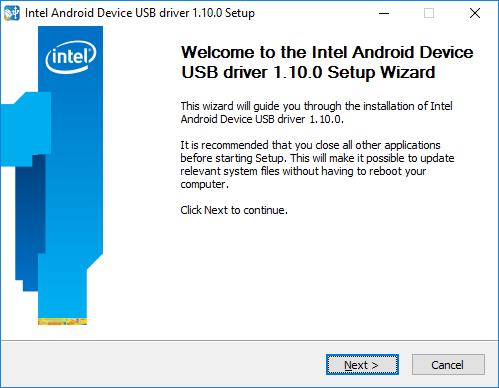
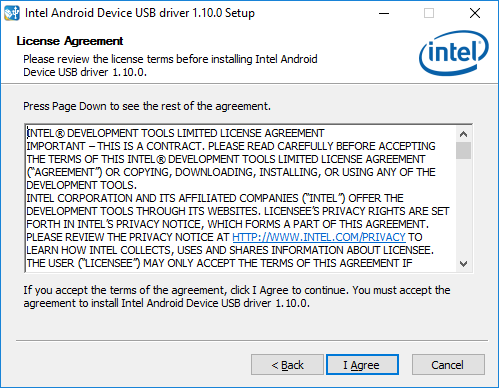

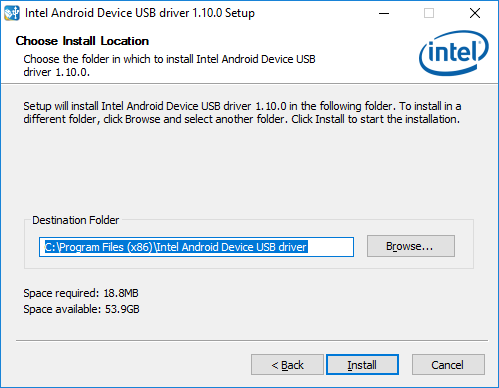
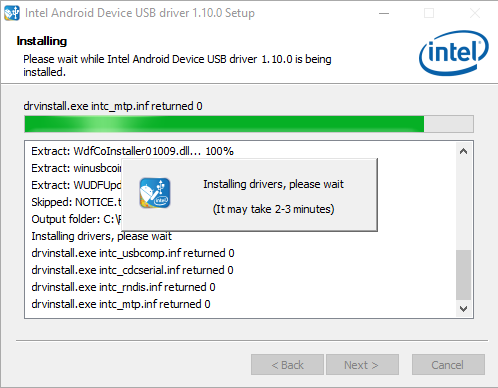
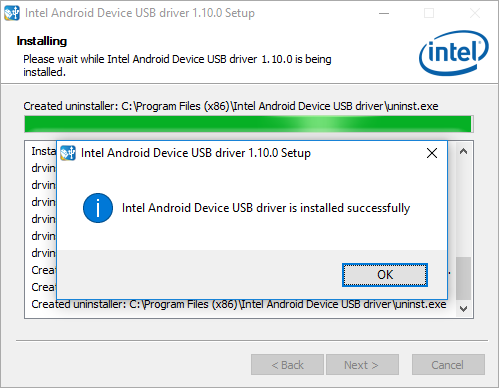
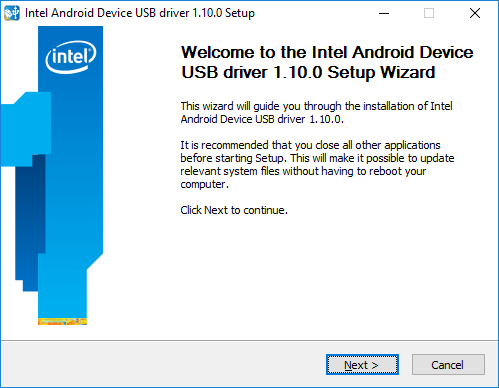
Belum ada Komentar untuk "Download And Install Intel® USB Driver for Android Devices"
Posting Komentar
We hope you can leave comments about this post, so that it will be an evaluation material for us to make a better article for the future.
Report if there is an inactive link by commenting, we will immediately make improvements to the link.