How To Unlock Bootloader Google Pixel
Rabu, 18 Januari 2017
Tulis Komentar
Basically, all of the Android operating system have the Bootloader installed in the system, useful for allowing users to install the system they want. In most Android devices, the Bootloader is not opened because there may be some security reasons, but, although still locked can be opened in a certain way, it all just depends on the users.
I saw Bootloader is locked devices are devices that are often referred to upscale or High-End, say the device is expensive. One of the Android device is locked Bootloader Google Pixel, the new device is released recently. A device that does look luxurious and of course the price is going higher, that's only natural.
To Unlock the Bootloader Google Pixel, you can do do it by following the method below, follow the step by step to Unlock Bootloader Google Pixel Device.
Preparation:
- Make sure you have a battery Google Pixel device 30-50% to make the process of Unlock Bootloader.
- Prepare a USB Cable to connect your Google Pixel device to your computer.
- On your Google Pixel device, turn on USB Debugging Mode and OEM Unlock.
- Backup data available in Internal memory, because most likely to be erased
Stage Unlock Bootloader Google Pixel Device
- Download and install Google Pixel Android USB Driver on your computer so that your computer can recognize your Google Pixel device when both are connected by a USB cable.
- Download and install 15 Seconds ADB Installer on the computer, as a tool to be used to govern your Google Pixel device.
- Now, connect your Google Pixel device to the computer using a USB cable.
- Now, go to the ADB and Fastboot folder (C:/adb) and then press the Shift key and Right Click on an empty space in the folder, and then select Open Command Window Here.
- After that, the Command Prompt window will appear on your computer screen, now type the command: adb devices
- If there is a device connected to the computer, now type the command: adb reboot bootloader
- After that, to make sure you're Google Pixel device in Fastboot Mode or not, now type the command: fastboot devices
- If you've seen the device Google Pixel you enter Fastboot Mode, now type the command: fastboot oem unlock
- Check on the device display Google Pixel you, you may see a confirmation message and if you choose Yes then there will be a process screen.
- After you do Unlock Bootloader, now you can do Flashing, whatever it Flashing Custom Recovery or the other.
- Once the status of your device is Unlocked, you can now do Rooting Google Pixel Device.
I hope this post helps you in doing Unlock Bootloader OnePlus device 3 to succeed.
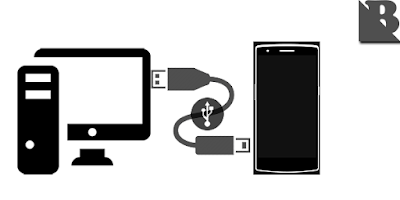
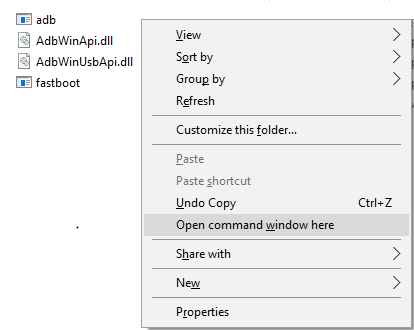
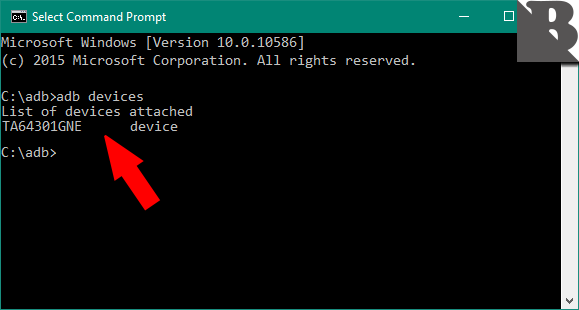
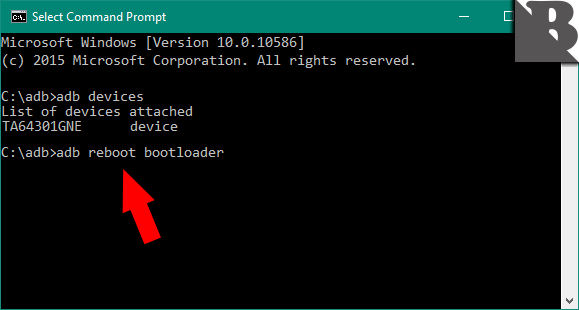
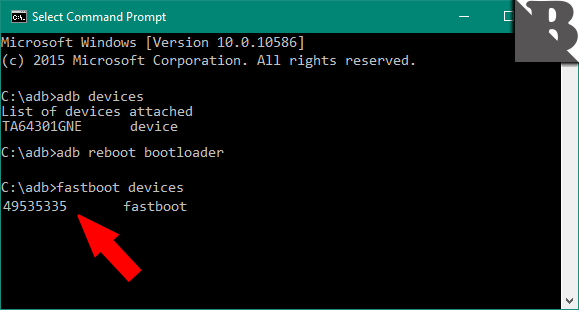

Belum ada Komentar untuk "How To Unlock Bootloader Google Pixel"
Posting Komentar
We hope you can leave comments about this post, so that it will be an evaluation material for us to make a better article for the future.
Report if there is an inactive link by commenting, we will immediately make improvements to the link.