How To Unlock Bootloader ASUS ZenFone 4 Selfie
Senin, 18 Desember 2017
2 Komentar
Basically, all of the Android operating system have the Bootloader installed in the system, useful for allowing users to install the system they want. In most Android devices, the Bootloader is not opened because there may be some security reasons, but, although still locked can be opened in a certain way, it all just depends on the users.
I saw Bootloader is locked devices are devices that are often referred to upscale or High-End, say the device is expensive. One of the Android device is locked Bootloader ASUS ZenFone 4 Selfie, the new device is released recently. A device that does look luxurious and of course the price is going higher, that's only natural.
To Unlock the Bootloader ASUS ZenFone 4 Selfie, you can do do it by following the method below, follow the step by step to Unlock Bootloader ASUS ZenFone 4 Selfie Device.
Preparation:
- Make sure you have a battery ASUS ZenFone 4 Selfie device 30-50% to make the process of Unlock Bootloader.
- Prepare a USB Cable to connect your ASUS ZenFone 4 Selfie device to your computer.
- On your ASUS ZenFone 4 Selfie device, turn on USB Debugging Mode and OEM Unlock.
- Backup data available in Internal memory, because most likely to be erased
Stage Unlock Bootloader ASUS ZenFone 4 Selfie Device
- Download and install ASUS ZenFone 4 Selfie Android USB Driver on your computer so that your computer can recognize your ASUS ZenFone 4 Selfie device when both are connected by a USB cable.
- Download and install 15 Seconds ADB Installer on the computer, as a tool to be used to govern your ASUS ZenFone 4 Selfie device.
- Now, connect your ASUS ZenFone 4 Selfie device to the computer using a USB cable.
- Now, go to the ADB and Fastboot folder (C:/adb) and then press the Shift key and Right Click on an empty space in the folder, and then select Open Command Window Here.
- After that, the Command Prompt window will appear on your computer screen, now type the command: adb devices
- If there is a device connected to the computer, now type the command: adb reboot bootloader
- After that, to make sure you're ASUS ZenFone 4 Selfie device in Fastboot Mode or not, now type the command: fastboot devices
- To create a key to a new file, type the command: echo > key.txt
- Now it's Unlock Bootloader time using the command: fastboot oem get_unlock_key key.txt
- After Unlocked Bootloader, then restart the Bootloader using the command: fastboot reboot-bootloader
- Once everything is running smoothly, then you can restart your device using the command: fastboot reboot
- After you do Unlock Bootloader, now you can do Flashing, whatever it Flashing Custom Recovery or the other.
- Once the status of your device is Unlocked, you can now do Rooting ASUS ZenFone 4 Selfie Device.
I hope this post helps you in doing Unlock Bootloader ASUS ZenFone 4 Selfie device to succeed.
How to Relock Bootlooder
- echo > key.txt
- fastboot oem reset_unlock_key key.txt
- fastboot erase config
- fastboot flashing lock
- fastboot reboot-bootloader

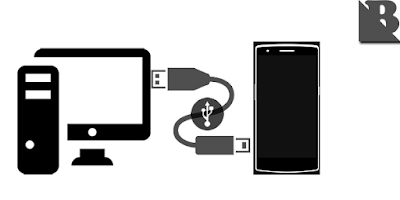
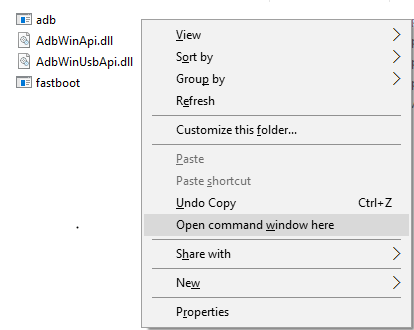
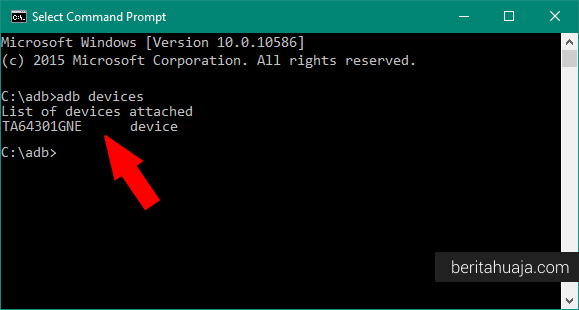
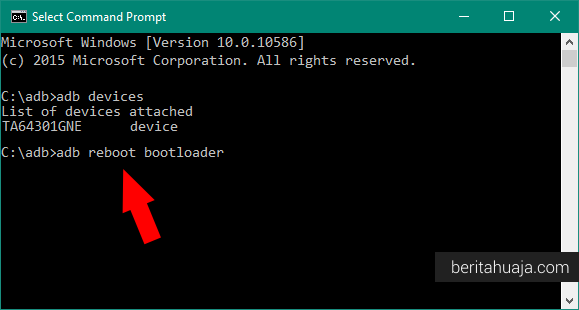
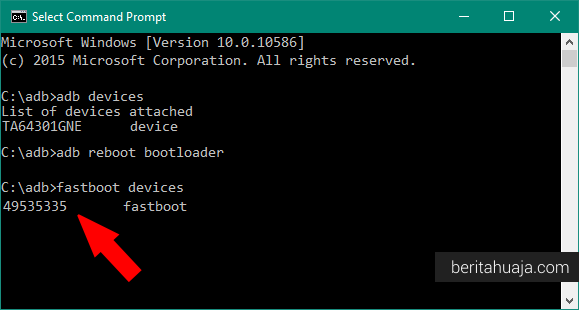
echo > key.txt
BalasHapusaccess is denied , why?
try with a different method: Unlock Booloader Zenfone Official Apps (Without PC)
BalasHapusZenfone 4 Selfie ZB553KL
https://www.beritahuaja.com/2018/11/how-to-unlock-bootloader-asus-zenfone-4-selfie-zb553kl-without-pc.html
Zenfone 4 Selfie ZD553KL
https://www.beritahuaja.com/2018/11/how-to-unlock-bootloader-asus-zenfone-4-selfie-zd553kl-without-pc.html
Zenfone 4 Selfie Pro ZD552KL
https://www.beritahuaja.com/2018/11/how-to-unlock-bootloader-asus-zenfone-4-selfie-pro-zd552kl-without-pc.html