How To Flash Custom Recovery (TWRP/CWM) And UPDATE-SuperSU.zip Samsung Galaxy Devices
Selasa, 12 Juli 2016
2 Komentar
In this post I want to tell you about how to do Flashing Custom Recovery (TWRP / CWM) to allow you to do many things, including Backup, Restore, Flashing, Rooting and others.
Installing Custom Recovery (TWRP / CWM) in my opinion is the thing you should do before the system your device is damaged (Bootloop, Brick and something else) so you will lose some applications pet and your personal data, including images or photographs that are stored in internal Memory your Samsung Galaxy device. Hence, it is better if you do Backup Data and applications before the damage actually occurred.
- Make sure you have a battery Samsung Galaxy 30-50% to make the process of flashing TWRP / CWM Recovery.
- Prepare a USB Cable to connect your Samsung Galaxy device to your computer.
- On your Samsung Galaxy device, turn on USB Debugging Mode and OEM Unlock.
Stage Flashing TWRP / CWM Recovery:
- Download and install Samsung Android USB Driver on your computer, which serves to enable the computer to recognize your Samsung Galaxy device.
- Download and install 15 Seconds ADB Installer on your computer, whose function is to allow you to enter into Download Mode your Samsung Galaxy Auto.
- Download and extract the file Odin3 Downloader on your computer as a tool to do Flashing Custom Recovery (CWM/TWRP) Recovery on your Samsung Galaxy device.
- Download file Custom Recovery (TWRP/CWM) for Samsung Galaxy on your computer. Make sure you have a file with the extension
tar
or.tar.md5
. Rename the file torecovery
. - Now connect the Samsung Galaxy device to your computer using a USB Cable.
- After that, you need to enter into Download Mode, to do so, open a Command Prompt on your computer, and then type the command: adb reboot download
Caution: Make sure your Samsung Galaxy device is connected properly to the computer so that the computer can recognize or detect the presence of your Samsung Galaxy device.
- If everything goes smoothly, it will display the message
Warning
on the screen of your Samsung Galaxy device. In this situation press Volume Up to continue. If you want to cancel this process, press the Volume Down button to restart your Samsung Galaxy device.
- If you choose to continue, then there will be writing
Downloading
on the screen of your Samsung Galaxy device.
- Now open the file Odin3 on your computer, Odin3 will detect your Samsung Galaxy device if your device is properly connected using the USB Cable. If Odin3 successfully detects your Samsung Galaxy device, then there will be a message
Added
in the message field.
- After that, now click on the button AP or PDA existing in Odin3 application, and then navigate to the file TWRP / CWM recovery.tar.md5.
- After that, now click on the Start button in Odin3 application to make the process of flashing TWRP / CWM Recovery quickly on your Samsung Galaxy device.
- Now you just need to wait how fast the flashing process is completed, so that you see the message
Pass!
on the green box as shown below, indicating that the device Samsung Galaxy you've successfully installed TWRP / CWM Recovery.
- Once that process is completed, then the Samsung Galaxy your device will reboot automatically.
- Now you can go into Recovery Mode by typing the command: adb reboot recovery on your computer Command Prompt.
- If you managed to get into Mode TWRP / CWM Recovery well, my congratulations to you, because now you can do Phase Rooting By using "UPDATE-SuperSU.zip" by following Method Using UPDATE-SuperSU.zip Rooting Android Device With Easy.
How Flashing UPDATE-SuperSU.zip Using TWRP Recovery.
This method may not all devices Samsung Galaxy will end successfully, because I can not guarantee it, and therefore I warn to you to be careful, you can find references how do Rooting your device Samsung Galaxy your search field on this blog or looking for it directly in the search engine Google.com.
If you've really sure by choosing this path, then I will guide you to do it properly. Please follow the step by step below.
Preparation:- Make sure you have a battery Samsung Galaxy 30-50% to make the process Flashing UPDATE-SuperSU.zip.
- On your Samsung Galaxy device, turn on USB Debugging Mode and OEM Unlock. (Skip if you already do it)
- Download and install Samsung Android USB Driver on your computer, which serves to enable the computer to recognize your Samsung Galaxy device. (Skip if you already do it)
- Download and install 15 Seconds ADB Installer on your computer, whose function is to allow you to get into your Samsung Galaxy Recovery Mode to Auto. (Skip if you already do it)
- Download file UPDATE-SuperSU.zip, then enter it into the SDCard memory your Samsung Galaxy devices.
- If you have not entered into TWRP Recovery Mode, follow the step by step to get into Recovery Mode Samsung Galaxy devices. But if the device Samsung Galaxy you are logged into TWRP Recovery Mode, now tap the Install button.
- After that, now navigate to the file UPDATE-SuperSU.zip existing on SDCard memory.
- If you have selected the file UPDATE-SuperSU.zip, it will display a verification of whether you will do Flashing.
- If you choose to do Flashing, then do Swipe from left to right.
- Now you wait for how fast the flashing process is completed. Hopefully you are the lucky ones. After that tap "Reboot System".
- Once the your Samsung Galaxy devices restart, you will find the application
SuperSU
on your Samsung Galaxy devices application menu as in the picture below.


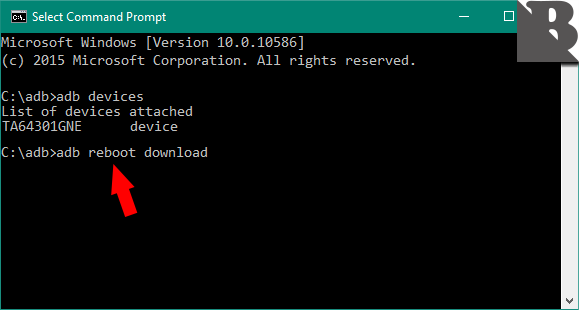
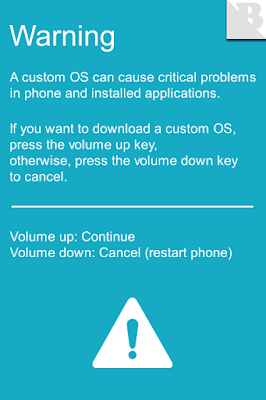


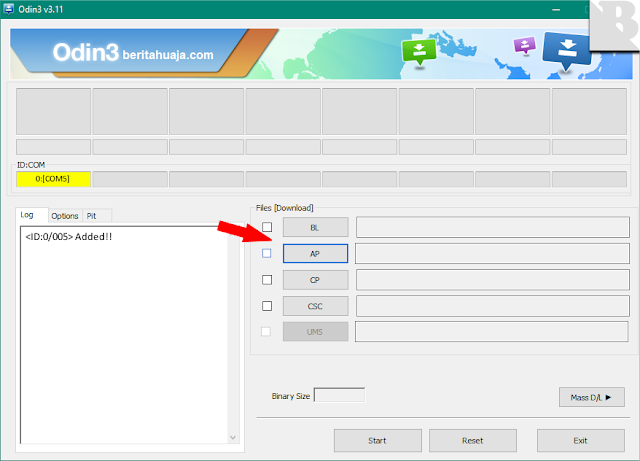
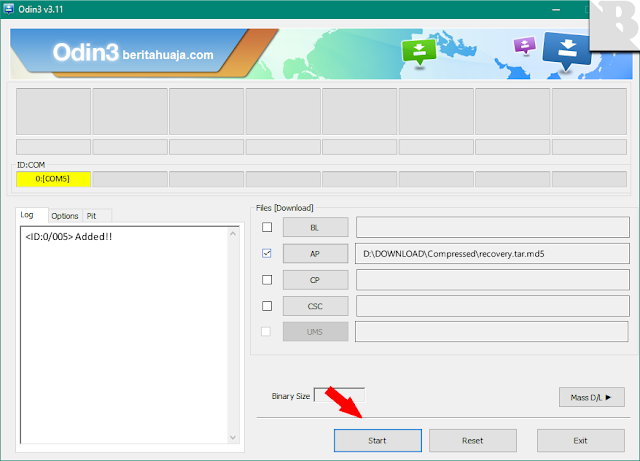
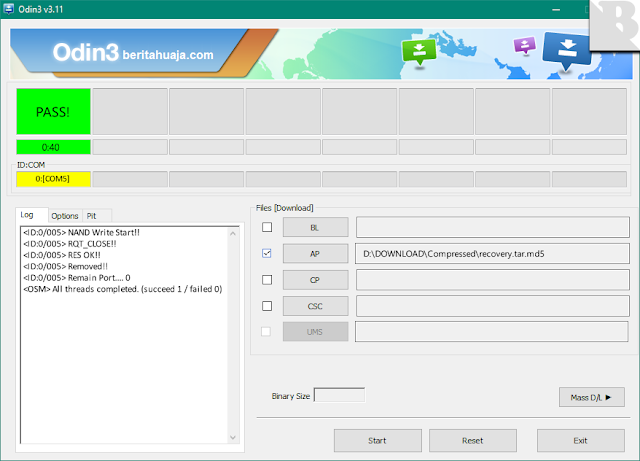
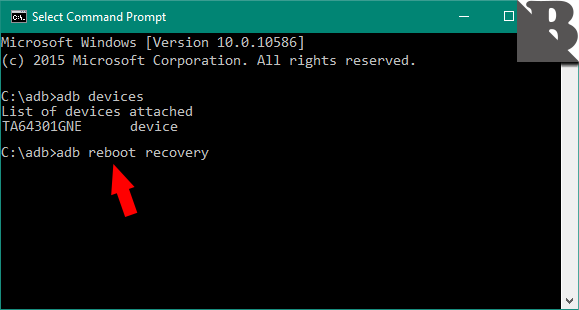

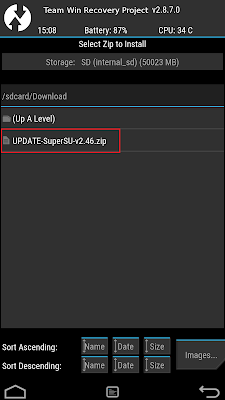
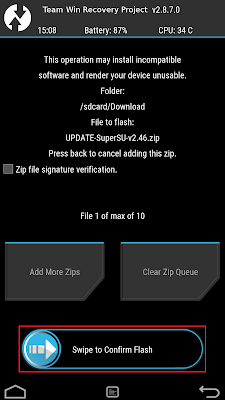
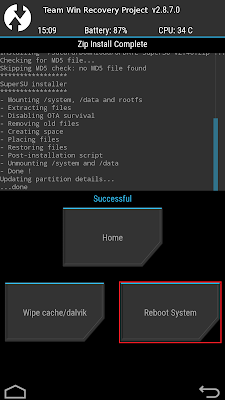

Root j1 2016 (j120h)
BalasHapushttp://www.beritahuaja.com/2016/05/how-to-root-samsung-galaxy-j1-2016-sm.html
Hapus