How To Root Oppo R7s And Install TWRP Recovery
Jumat, 02 September 2016
Tulis Komentar
In this post will use UPDATE-SuperSU made by Chainfire to gain root access on Android devices. Not only UPDATE-SuperSU can do Rooting against the Android Devices, but still much more to do, such as RootGenius, iRoot, KingRoot, MobileGo, Kingoroot, One Click Root, and SRSRoot, these tools are designed to perform several functions such as Rooting, flash ROM, flash Kernel, Remove Ads in Apps, Booster Device, Uninstall Preinstalled Apps, Remove Bloatware, Unlock Screen, Download ROM and others.
Some Tools at the top will require a PC to a place they walk, if you do not have a PC, you can do Rooting on your Android device without a PC, an application that you can use for Rooting Without PC is KingRoot Mobile, 360Root Mobile, iRoot Mobile, RootGenius Mobile, Key Master Root, Kingoroot Mobile, TowelRoot, and FramaRoot.
Preparation:
- Make sure you have a battery Oppo R7s device 30-50% to make the process of flashing TWRP Recovery.
- Prepare a USB Cable to connect your Oppo R7s device to your computer.
- On your Oppo R7s device, turn on USB Debugging Mode and OEM Unlock.
Stage Flashing TWRP Recovery:
- Download and install Oppo Android USB Driver on your computer, which serves to enable the computer to recognize your Oppo R7s device.
- Download and install 15 Seconds ADB Installer on your computer, whose function is to allow you to enter into Fastboot Mode your Oppo R7s Auto.
- Download file Custom Recovery (TWRP) for Oppo R7sf on your computer. Make sure you have a file with the extension
img
. Rename the file torecovery
. - Download UPDATE-SuperSU.zip file on your computer for Rooting your Oppo R7s Devices.
- Now connect the Oppo R7s device to your computer using a USB Cable.
- Move the UPDATE-SuperSU.zip file to Internal Storage your Oppo R7s device (put outside the folder).
- Now, name the file TWRP Recovery becomes recovery.img and put into ADB and Fastboot folder (C:/adb).
- Then press the Shift and Right Click on the Free Space folder, then select Open Command Window Here.
- Now it would appear the Command Prompt window, and then type the command: adb devices
- (The command is used to check the device, whether it is connected or not)
- If you see your Oppo R7s device is connected, now type the command: adb reboot bootloader
- To check whether your Oppo R7s device is in Bootloader Mode, type the command: fastboot devices
- After that, your Oppo R7s device will boot into Bootloader Mode, now type the command: fastboot flash recovery recovery.img
- After TWRP Recovery installation is complete, now go into Recovery Mode:
- If your device is still in Bootloader Mode, type the command: fastboot reboot recovery
- But, if your device is rebooted, type the command: adb reboot recovery
- If you have not entered into TWRP Recovery Mode, follow the step by step to get into Recovery Mode Oppo R7s devices. But if the device Oppo R7s you are logged into TWRP Recovery Mode, now select the Install button.
- After that, now navigate to the file UPDATE-SuperSU.zip existing on Internal memory.
- If you have selected the file UPDATE-SuperSU.zip, it will display a verification of whether you will do Flashing. Caution: If you choose to do Flashing, then indirectly you are already receiving a wide variety of risks that will occur on your Oppo R7s device, such as Bootloop, Brick or other risks.
- If you choose to do Flashing, then do Swipe from left to right.
- Now you wait for how fast the flashing process is completed. Hopefully you are the lucky ones.
- Once the your Oppo R7s devices restart, you will find the application
SuperSU
on your Oppo R7s devices application menu as in the picture below.

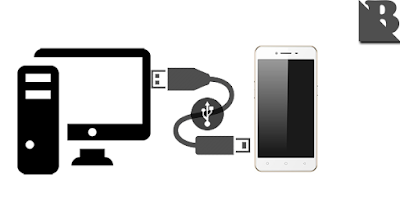


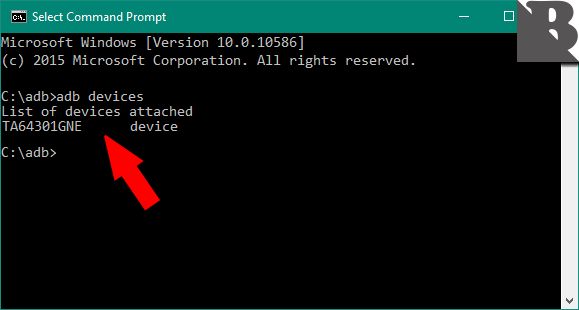

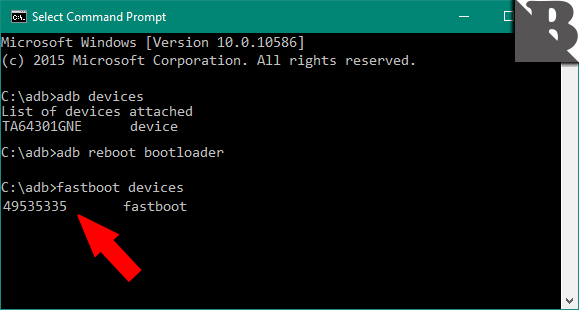
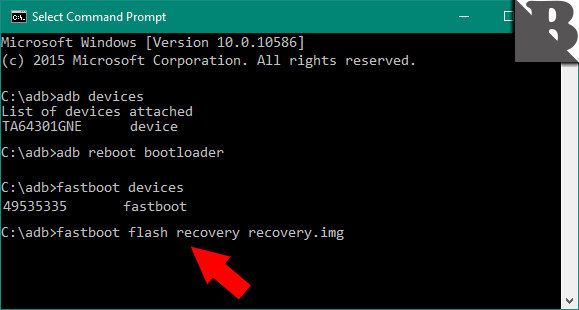

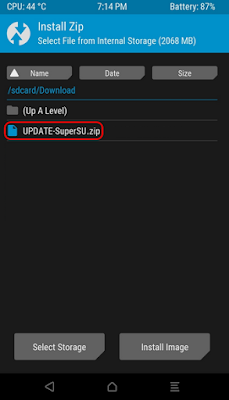
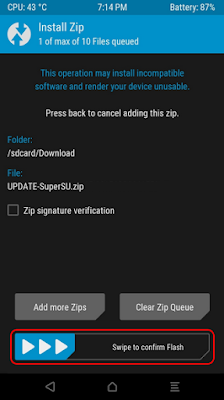


Belum ada Komentar untuk "How To Root Oppo R7s And Install TWRP Recovery"
Posting Komentar
We hope you can leave comments about this post, so that it will be an evaluation material for us to make a better article for the future.
Report if there is an inactive link by commenting, we will immediately make improvements to the link.